As of version 9.0, SCRATCH comes with an option to create a direct link between SCRATCH and Adobe AfterEffects (S2AE). To make this link work properly there are a number of settings you need to enable in After Effects.
Custom Command
The first step in creating a direct link between SCRATCH and AfterEffects is to create a Custom Command in SCRATCH of the type AfterEffects. simply open the Custom Command tab in the System Settings panel and create a new custom command. On Windows, SCRATCH will automatically search for the AfterEffects executable. If you have multiple version installed, you can always manually switch by selecting another version. On OSX, SCRATCH always automatically uses the latest version on the system.
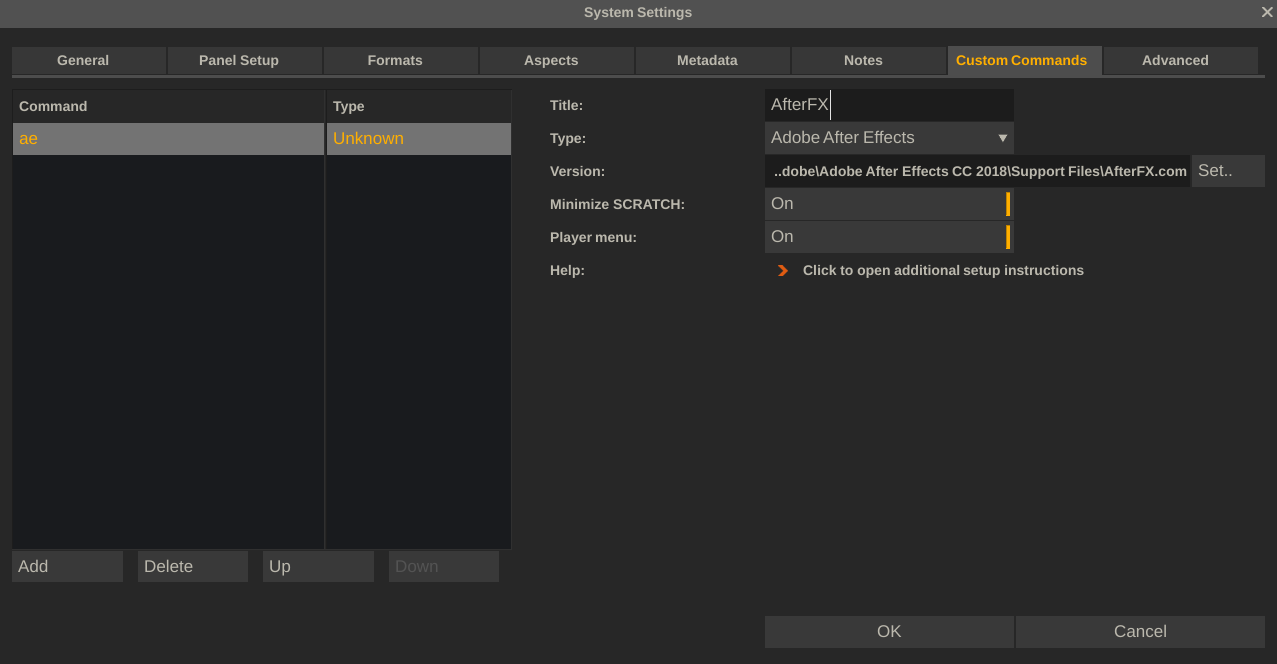
Once the Custom Command is created, the button will show in the Tools menu in the Construct and in the right click menu in the Player.
After Effects Round Trip
To easily get your AfterEffect rendered comp into your Scratch project, an additional script (s2ae_ui.jsx) is provided that needs to be included in the AfterEffets installation.
S2AE panel
S2AE comes with an UI script that creates an extra panel in AfterEffects. Through this panel you automatically render the active comp and send the results into the Scratch Tray in one click. To activate the (S2AE) panel, copy the file s2ae_ui.jsx file from the SCRATCH installation folder into the After Effects script folder:
- Windows: from the C:\Program Files\Assimilate\Settings\Script folder, to the C:\Program Files\Adobe\Adobe After Effects CC [version]\Support Files\Scripts\ScriptUI Panels folder.
- OSX: from the /Library/Application Support/Assimilator/Defaults/Script folder to the /Applications/Adobe/Adobe After Effects CC [version]/Scripts/ScriptUI Panels
After you copied the script and launched After Effects, the Windows menu will show the s2ae_ui.jsx script. When selecting that, the panel will appear which you can then dock it into your Workspace to maintain it on future sessions.
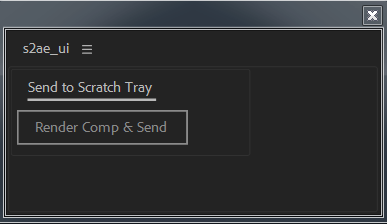
AfterEffects Preferences
In AfterEffects and go to your preferences:
- Windows: Go to Edit > Preferences > General > and check on "Allow Scripts to Write Files and Access Network"
- Mac: Go to Adobe After Effects > Preferences > General > and check on "Allow Scripts to Write Files and Access Network"
You can also uncheck "Show Start Screen at Startup"
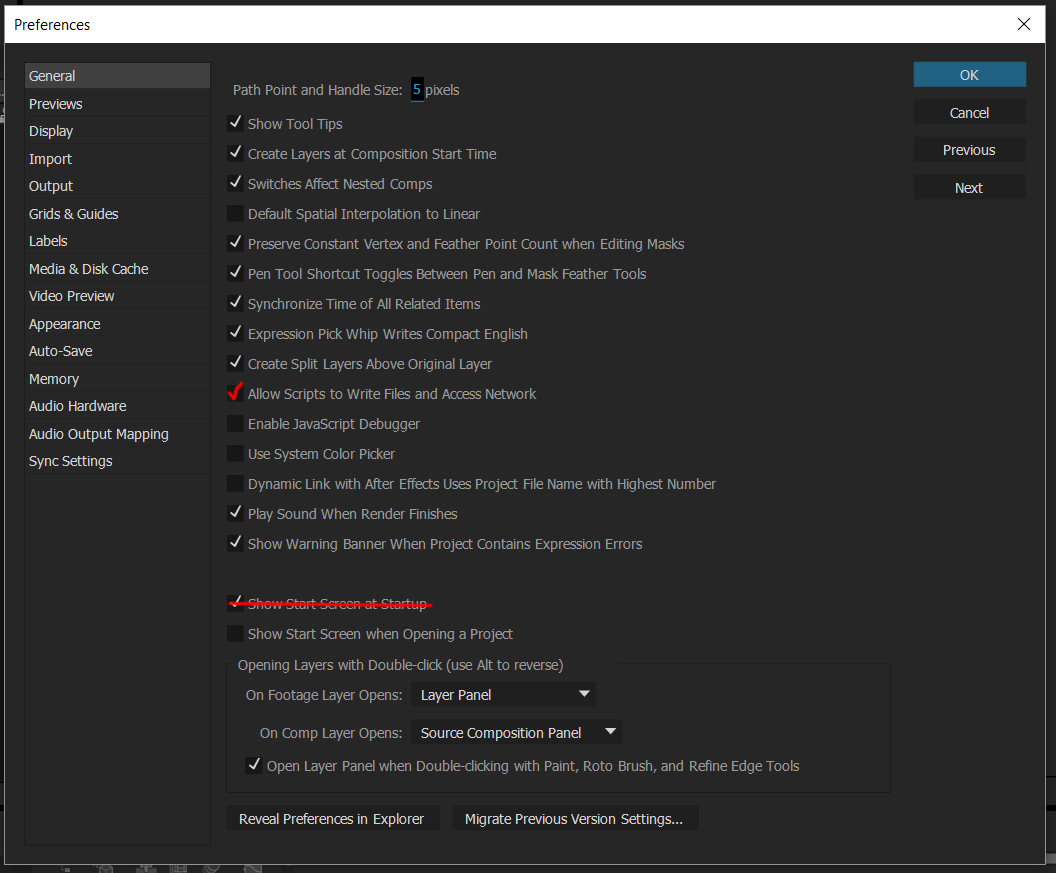
File Management
In your Default Media Folder you will find a new subfolder Afx/Your-Shot-Name/». The generated AfterEffect project (.aep file) is stored there. The rendered media are located into a subfolder Afx/Your-Shot-Name/Render.
Prepare an Output Template (optional)
Optionally you can create an output template inside AfterEffects which will override the output render settings for the media to load back into SCRATCH (e.g. to override the default AfterEffects export format of Tiff 16bit with Alpha). To do this, go to Edit/Templates/Output Modules where you have to prepare your render settings for the script.
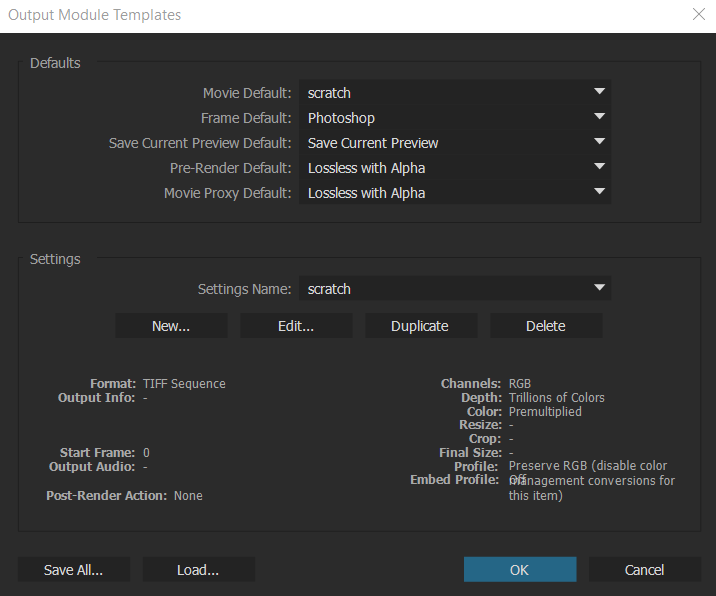
Create a new settings called «scratch» and click on «Edit...» button to set the file format you want (e.g. Tiff sequence with trillions of Colors / 16bits Tiffs RGB).
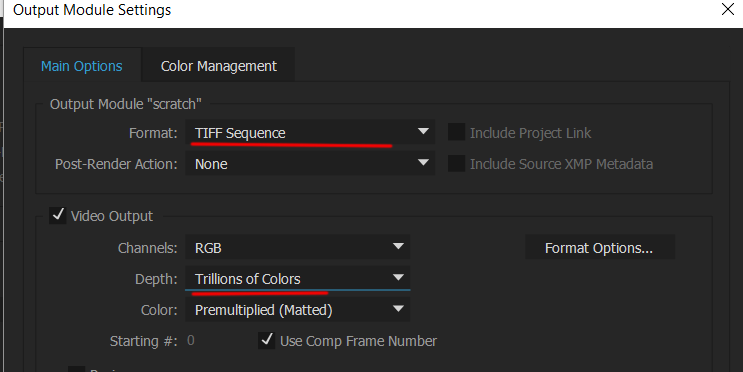
Finally, to potentially avoid wrong Color Interpretation, disable the color management in AfterEffects by unchecking Preserve RGB.

Once you have the s2ae_ui and a «scratch» output module, you can exit AfterEffects.
Any shot coming from SCRATCH and rendered in AfterEffects will show up in the SCRATCH project again in the project Tray, from where you can drag/drop it into your timeline or composite.