GENERAL
A Staging area is a per shot holding area to maintain and manage composite elements and versions of those elements for the base shot. You open the Staging view by selecting the corresponding button on the menu bar. You can revert to the timeline view by clicking the button again.
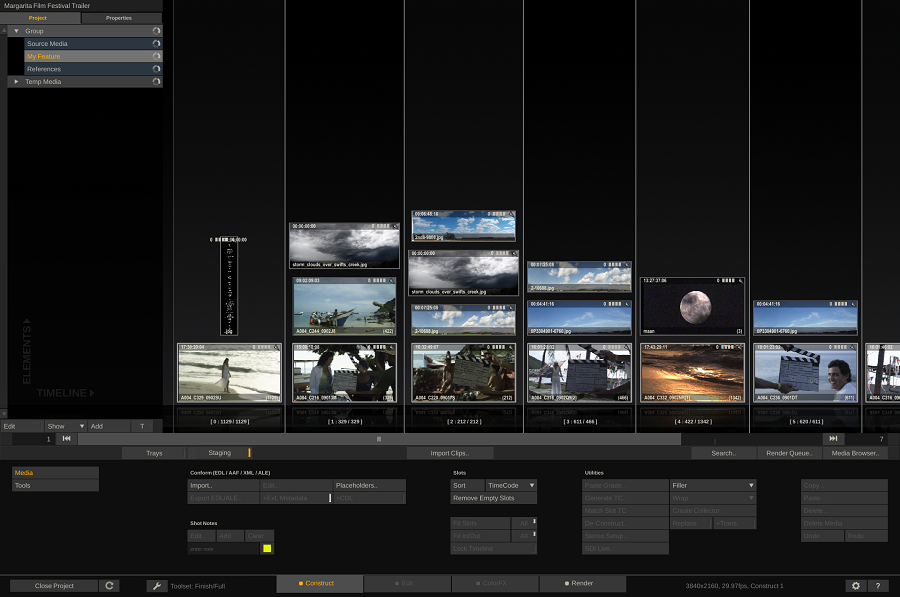
The Staging view has alternating slot colors to distinguish it from the Timeline view. The bottom row of shots in the Staging view are the base shots (in the timeline) and can not be altered while in the Staging view.The composite elements are stacked on top of the base shot.
The Staging Area is both an actual and virtual holding area:
- It shows elements that were explicitly added, but which are not necessarily used in the composite (yet).
- It shows elements not explicitly added to the Staging area but which are used in the composite shot as input, fill or matte. In this case the proxy in the Staging area has a blue border and the shot cannot be (re)moved from the Staging view.
You can explicitly add elements to the Staging area of a shot using:
- the Load functionality. Note that the Load Multiple Shots function will not automatically create new slots on the Timeline. However, if an empty slot is encountered, the function will add the shot as a Timeline-shot.
- Copy and Paste shots from a regular Construct or different Staging Area. Dragging and dropping a shot - from the Timeline view to the Staging Area or within the Staging Area itself - will create new references to the shot, not a copy. To make a copy of a shot in the Staging Area you need to use Quick-key: Alt+Click explicitly.
When you copy a shot, SCRATCH will also make a copy of the Staging area of the shot - effectively copying each shot in the Staging area.
STAGING STACK
The Staging area of a shot is also available in the Player -discussed in more detail in the next chapter. In the Player the Staging area is available in a right swipe Stack, next to the Version and Layer stacks.
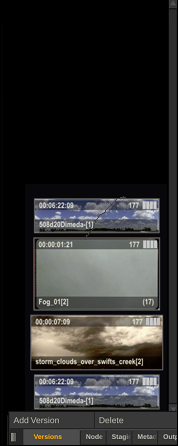
The Staging Stack in the Player only shows the staged shots, not the base shot itself. Further, the Stack allows you to add items by dragging them into the Stack, select items from it by selecting an item in the stack and dragging it to a drop target - such as the fill of a Layer. All of this is explained in more detail in Chapter - The Player and subsequent chapters.