The Avid DNxHD codec has three quality levels, depending on the selected framerate - DNxHD36, DNxHD145 and DNxHD220.
The numbers represent the bitrate of the codec, so higher numbers mean a higher quality image.
When using the DNxHD Quicktime output, the resulting files will be able to 'fast load' into Avid editing systems. In order to create the proper format, you must have the latest version of the Avid DNxHD Quicktime installed. See the Related Links section at the end of this article for a link to the proper codec.
To output a DNxHD Quicktime from SCRATCH, set up the output nodes as you would for any other Quicktime output. Chapter 9 - Process and Plug-ins has an article with details on setting up Quicktime outputs in SCRATCH.
Within the Format Settings tab of the output menu, the Quality control in the Quicktime setup menu controls the DNxHD quality level.
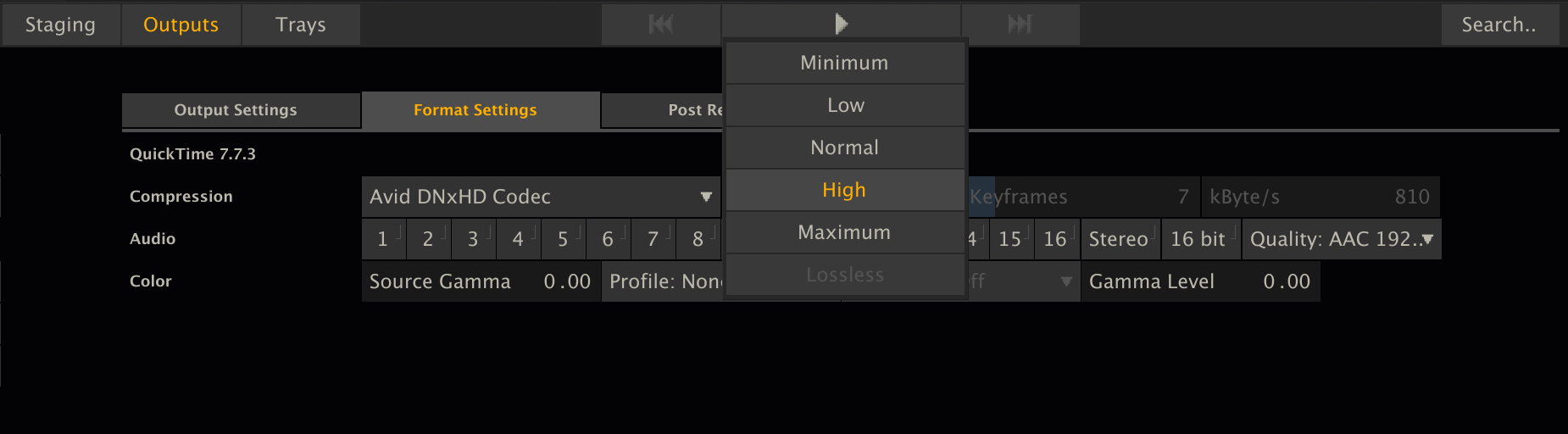
SCRATCH has five quality choices when you select the DNxHD codec.
If the output-node is set to 16 bit, SCRATCH will always render the highest quality 10 bit DNxHD flavour for the selected framerate and resolution.
If the output-node is set to 8 bit, the five quality choices map to the three DNxHD quality levels like this:
On 1280x720 (960x720 at thin raster) resolutions:
| MINIMAL | DNxHD 45 - DNxHD 100 |
| LOW | DNxHD 60 - DNxHD 145 |
| NORMAL | DNxHD 60 - DNxHD 145 |
| HIGH | DNxHD 90 - DNxHD 220 |
| MAXIMUM | DNxHD 90 - DNxHD 220 |
On 1920x1080 (1440x1080 at thin raster) resolutions:
| MINIMAL | DNxHD 36 - DNxHD 100 |
| LOW | DNxHD 115 - DNxHD 290 |
| NORMAL | DNxHD 115 - DNxHD 290 |
| HIGH | DNxHD 175 - DNxHD 440 |
| MAXIMUM | DNxHD 175 - DNxHD 440 |
Note: DNxHD 444 flavours are currently not supported for exporting in SCRATCH. The LOSSLESS option is greyed out when working with the DNxHD codec. Also, the output-node needs to be set to 8 bit, to render any DNxHD-flavour, expect for DNxHD 185/220 X, which is a 10 bit codec - hence, the output-node needs to be set to 10/16 bit. If the output-node is set to 10/16 bit, SCRATCH will render the Quicktime file in DNxHD 185/220 X, regardless of what is selected in the Quality-dropdown.
Be sure to select the required bit depth from the Output-settings tab to ensure the resulting Quicktime files are correct.
For more info, see the complete DNxHD documentation from Avid.