03. Unreal Live Link Plugin for Live FX - Downloads
DOWNLOAD / INSTALLATION INSTRUCTIONS
General
The Live FX Unreal Live Link plugin connects Live FX with an Unreal scene. Live FX sends camera position- and rotation data as well as framerate, timecode, scene/take and record state information to the plugin. The plugin links to the (virtual) camera in the Unreal scene. The rendered image of the camera is captured by Live FX - either by a texture share on the GPU or through an SDI/NDI video IO stream. Live FX uses the captured image in e.g. an LED volume projection or green-screen composition.
The plug-in is available for various versions of Unreal Engine on Windows only:
BETA version:
The BETA version of the plug-in is aimed for usage with the v9.9 BETA version of the Live FX. Go here for more information about the updated Unreal workflows with this BETA version. Note though that the BETA plug-in does work normally with Live FX v9.8, with the exception of some newly added functions.
Production / earlier versions:
Note that from v16 forward the plug-in is only updated for Unreal v5.3 and up. The older version plug-ins do not have all the new functionality. Please see the release history further down in this page.
Installation and Activation
Please follow the steps below for using the Unreal Live FX Live Link plug-in with the Live FX software.
- Download the plugin from the links above.
- Unzip the LiveFX folder that is inside the downloaded zip, and place it in the “..\yourUnRealProject\Plugins” sub-folder or your Unreal project.
- (re)Start Unreal.
- Activate the plug-in by adding a new Live Link Source. If the Live Link panel is not yet available, open it from the Windows -> Virtual Production -> Live link menu. In the Live Link panel use the + Source to instantiate the Live FX Live Link. Make sure the Unreal Live Link has the same Port number set as the Live Link inside Live FX.
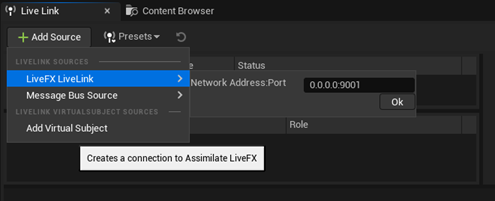
- If the Live FX software is active and already sending tracking data, then you should see the status of the Live Link in green. Also note that the Interpolation settings with the Live Link should be set to None. In the latest version of the plug-in this is done automatically, in older versions this requires a manual update.
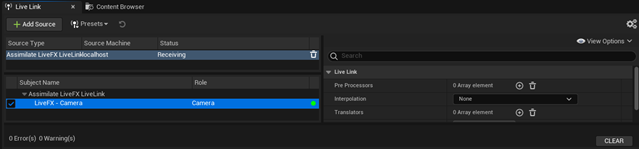
- We recommend that you create a Preset of the Live Link so that next time when you enter the project you do not have to instantiate the live link again. Use the Preset option in the Live Link panel to save a preset. Then open the project settings and scroll to the Live link settings to apply the preset as default.
- The next step is to create a Live FX Cine Camera in your scene, by clicking the icon in the top menu bar. This adds a special Cine Camera to your scene that automatically ties to the project output and sends all required metadata for the texture share between Unreal and Live FX to work optimally. Note that if you already created the Live Link, the new camera actor will by default tie to that. If you create Live Link after the Live FX Cine Camera actor, then you will have to tie the live link to the camera manually, by scrolling through the Cine Camera actor properties to the Live link subject.
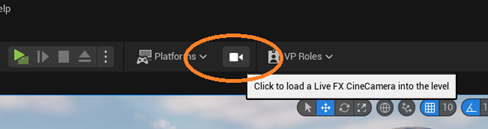
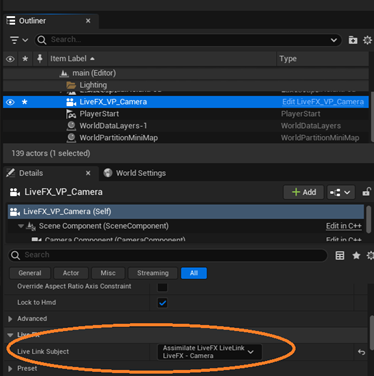
- If are not intending to use the texture share functionality and want to output through NDI / SDI, or when you are using an older version of the plug-in the you would create a default Unreal Cine Camera. Next, you tie the Live Link to the (cine) camera in the Unreal scene by adding a Live Link Controller and then link that to the Live Link
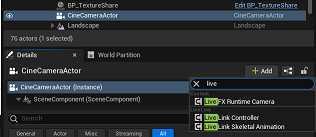
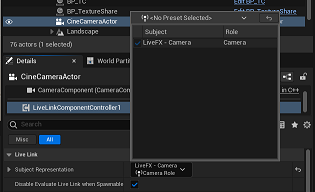
- Optionally you can also instantiate the Live FX Runtime Camera (blueprint) with the (cine) camera. This will route the (cine) camera output to the primary view port.
- When using the Texture share option to capture images in Live FX from the Unreal scene, you need to pay attention of the output resolution. You can either use the default editor viewport, the PIE viewport or run Unreal in game mode. You should make sure that the output provides enough resolution for the targeted use in Live FX. In case you are using an older build of the plug-in or Live FX, also make sure that the output uses the correct aspect for the shared texture. In the newest build this automatically adjusted.
- after that the setup on the Unreal part is ready. All that is left to do is enabling the Unreal Live Link in Live FX, if not done so not already. Open the Live Link panel from the Live FX menu in the Player, select Unreal from the Live Link list and switch it On. Make sure you use the correct Ip and port number to connect to the Unreal system. If Unreal is running on the same system as Live FX, you can use [127.0.0.1]. Use the broadcast option if the data needs to go to multiple Unreal systems.

Packaging
- Packaging the Live FX Live Link plugin in C++ projects is supported.
- If your game is a Blueprint project, you need to explicitly disable and then re-enable the Live FX Live Link plugin, as well as the related plugins: LiveLink, LiveLinkCamera, CameraCalibration, TextureShare, .
- Alternatively to disabling and enabling plugins, you can convert a BP project to a C++ project by adding an empty C++ class to the BP project.
- Another alternative is to to use the Unreal project template for Virtual Production, as that has all the mentioned related plugins already included.
Once compiled, you can adjust the output resolution by using command line parameters:
../unreal_project.exe -RenderOffscreen -ForceRes -ResX=1920 -ResY=1080
That way you can also adjust the image resolution for the Texture share method
RELEASE HISTORY
Jun 21 '24, version 16
- This introduces a new Unreal Live FX Cine Camera actor, which can be instantiated form the camera icon in the toolbar. This camera also automatically instantiates the texture share option including metadata feed back. All the options with the Live Link plug-in, except for the addressing (ip/port), have been moved to the Live FX Suite software interface. Also, this version of the Live Link plug-in by default clears the Unreal interpolation setting that is available with a live link subject as this setting causes substantial jitter in the texture share display in the Live FX Suite software. Note that the new version of the plug-in is available for Unreal v5.3 and v5.4. Earlier versions of Unreal do not support all Texture Share options required for this update.
Oct 17 '23, version 14
- Update on the Live FX Runtime Camera BP.
- Fix on 5.1 and 5.2 plugin builds to be able to package the UE scene with the plugin in.
Oct 9 '23, version 13
- Include Intermediate compilation to allow for re-packaging.
- Include addition dependencies to be automatically loaded with the plug-in: Texture share, Live Link Camera and DMX controllers.
- Included the LiveFX_RuntimeCamera blueprint (in the plug-in content folder) to link a camera to the main (viewport) output.
|
Last Modified:Monday, December 8, 2025
Last Modified By: Peter
Type: RELEASE
Article not rated yet.
Article has been viewed 5,734 times.
|