GENERAL
The Search dialog can be opened by selecting the Search button on the Menu bar in the Construct view or using Quick Key: f. The Search function allows you to perform text based searches for shots in the project and/or applying a filter based on the color of annotations associated with the shots.
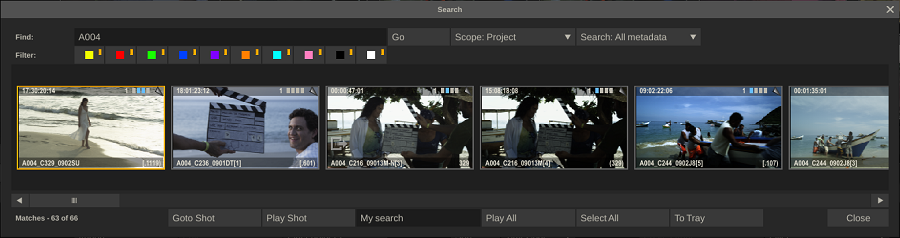
In the Text-slate in the top left corner you can add text. The text does not need to contain any wildcard characters - these are explicitly presumed. The color buttons on the next row can be switched on or off. This will act as an additional filter; clips with an annotation that have a status (color) that is switched off, will not be included in the search. By leaving the text-slate blank you can filter on annotation status (color) only. When switching all the color buttons off, the search will not filter on notes color.
SEARCH OPTIONS
Go
This will start the actual search process. The progress of the search is visible in the label left bottom corner of the dialog which will tell how many shots have been checked and the number of matches found.
Scope
This sets the scope of the search; Project, (current) Group, Timeline (including/excluding version shots).
Search
This sets which text-properties of a shot are included in the search; All metadata search the shot name, reel-id, extended metadata and notes. Excl. Notes skips all annotations while Notes Only will ignore the shot name, reel and metadata and only look in the annotations with a shot.
SEARCH RESULTS
The thumbnails of the shots found are displayed in the dialog. You can start a drag-drop action on any of the shots found or use one of the available options below the shot list.
Goto
This button will open the Construct of the selected shot and scroll to the slot where the shot resides. The dialog will close automatically and the search results remain available when re-opening the search dialog..
Play
This button opens the selected shot in the Player.
Play All
Every time you do a search - the results are also stored in a temporary timeline. With the Play All button you enter the Player with that timeline.
Select All
This button closed the dialog and selects all shots in the search result that are in the current timeline. This selection can be used for other handling; copying, moving, removing, etc.
Close
This will close the Search dialog. The state and shots found are maintained while the project is active; opening the dialog again will show the last found matching shots again.
TEMPORARY Timeline
Every time you perform a search the results are stored in a temporary timeline in a temporary group.
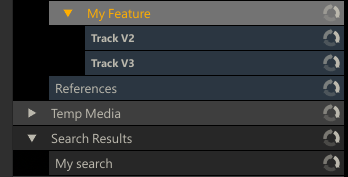
The name of the temporary timeline is set in the text-slate next to the Play Shot button. Every search will overwrite the temporary timeline of a previous search with the same name. All temporary timelines are cleared when exiting the project.
The temporary timeline contains references to the shots of the search results and does NOT make copies. This means that when you enter the Player with the temporary Construct and grade the shots, you are updating the original shots, located on a different timeline. This functionality allows you to quickly navigate and update sub-selections of shots.