GENERAL
The Live Stream function allows you to send the current Player output to a stream server using the RTMP protocol. Others can connect to the stream server to view the media on their mobile, tablet, laptop or computer with just a web browser. To start a Live Stream, select the option from the Collaborate pull-down in the Player Control bar at the top of the Viewport. This will open the Live Stream panel.
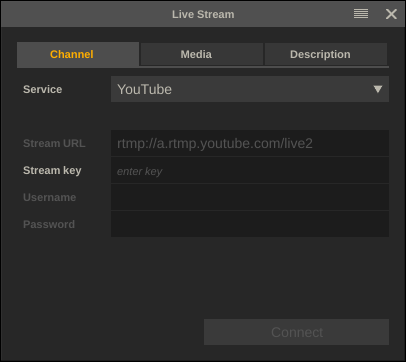
First you select the Provider or Stream Sever you want to connect to. this can be one of the well know providers such as YouTibe or Facebook or a custom - possibly your own - server. Depending on the provider selected you need to enter additional details.
- YouTube / Facebook: just enter the Stream Key you can find on the page where you created / manage your live channel that you want to stream into.
- Custom: enter as well the location and credentials for the custom server.
Next, provide the media format in which you want to stream.
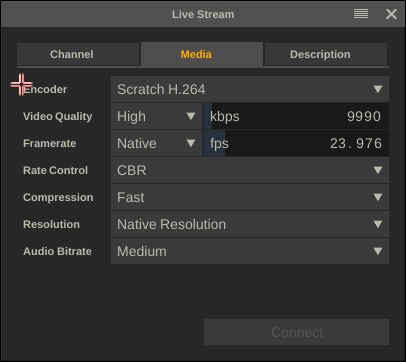
The quality, framerate and resolution you can stream in depend on the capabilities of your system and the available bandwidth.
When you stream to to Facebook, you also need to tag / categorize your post as well as determine who has access.
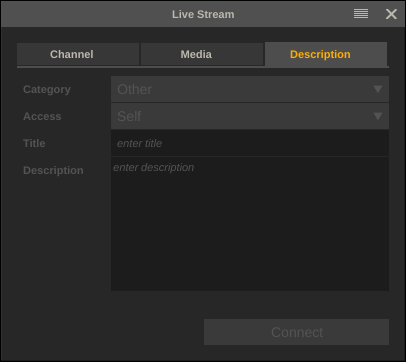
STREAM
Next, hit Connect to start the live stream. SCRATCH connects with the server and outputs the image in the Player. This does not include the UI itself or any control overlays in the UI display.
If you start playback SCRATCH will stream that to the server. If you pause play, SCRATCH will continue to stream the current frame to the server. If you exit the Player, SCRATCH will stream a black image with color-bars to the server. This way you can switch to a different Construct and resume playback from there. If you exit the project, SCRATCH will stop streaming to the server.