STANDARD OUTPUT: IMAGE FILES, NEST- AND TRANSFORMER-NODES
A standard Output node in SCRATCH has three appearances:
- An Image File Node you add to your output tree to render dpx, Cineon, Tiff, jpeg, OpenXR, Targa, SGI, Jpeg2000 or PNG.
- A Transformer Node which you add to your output tree to scale image in the tree.
- A Nest Node which wraps a source node or composite node to lock grading and/or to cache render the shot
All three appearances are the same node type but have a different designation to make their uses more clear in a specific context.

This node has offset, scaling and rotate setting to frame its input. Furthermore, depending on the specific output format set there are additional parameter available.
- JPEG: Quality value setting the compression ratio.
- OpenEXR: Compression type.
- JPEG2000: Encoding option and bitrate.
APPLE PRORES ENCODER
To render ProRes on both OSX as well as Windows..

- Video - select the ProRes sub-format and if the sub format allows it, add an alpha channel.
- Audio - similar to the regular QuickTime encoder, select the channels you want to include.
- Alpha - whether to include an alpha channel in the output (only available for the 444 variant).
BROADCAST WAVE EXPORT
This Output allows you to export the audio data from its input to a Broadcast Wave file, including timecode. The plug-in does not have any specific parameters. Note though that:
DNxHD / DNxHR
Render DNxHD or DNxHR in an mxf cntainer.

Using the codec controls you set the specific DNxHD or DNxHR variant to output. For the container you can select
- OP-Atom. This is AVID compatible MXF where any audio is rendered as a separate mxf file.
- Op1a. In this container variant, the audio media is included in the same mxf file as the video. Note though that not all system might be able to read this.
FFMPEG
The FFMpeg encoder uses the (LGPL version) FFMpeg library to support rendering in various less common formats.

Not all combinations of container formats, video- and audio-encoders have been tested or are possible. In case you require one to the formats in this node - you should test and validate the output before using it in a production environment.
H.264/H.265 ENCODER
The H.264/H.265 encoder generates high quality encoded video even on relatively low bit rates.

The H.264/H.265 is wrapped in a mp4 container. You can influence the quality and size of the encoded video using various controls:
- General Quality setting: Normal, Best (slower encoding / higher image quality) or Fast (fast encoding / lower image quality).
- F - toggling on the fast-start option for web content
- GOP size and bitrate.
- Bitrate mode: Variable, Constant or Fixed Quality. The Fixed Quality option will disable the bitrate settings.
- H.264 Profile: A profile defines a set of capabilities that
allows a decoder to recognize the requirements to decode that specific
stream. this way you can ensure compatibility with older devices. Click here for more information on profiles.
- Dual Pass: the encoder will do a second pass over the encoded
media to enhance the quality and/or reduce the bitrate. Please note that
the encoding process time will increase / double.
- Container: the node can create an mp4-, a QuickTime- or a raw h264 stream file.
The audio can contain a maximum of 16 channels of audio.
MXF AMT EXPORT
Depricated. With the new more efficient DNx encoder (see above) available, the AMT encoder is no longer needed. The node is still maintained when loading older projects but you can no longer create new AMT outputs.
You can use the MXF Export plug-in to process output to various (DNxHD) MXF formats. For rendering MXF format SCRATCH uses it's embedded AVID-AMT library. This library produces a specific flavor of MXF, which can be read in most other systems that support MXF.
-------
-------
This MXF-Export option allows you to select one of the output presets which specifies format, framerate, bit rate and bit depth. Bit depth is by default 8 bit. Presets ending with an 'X' are 10 bit. The Range button specifies if the color data of the images is scaled (Video) or not (Full). Next, you can specify which audio channels to include in the output.
The plug-in will export shots to a folder with one MXF file containing the image data and an additional MXF file for each audio channel that is exported. Next to the MXF, the plug-in will also create an AAF file that contains data to link the different MXF media files together again and an XML file with additional meta-data. For this reason, the file-mask used for export must not include any extension #.ext code (See Chapter 4- The Construct, Outputs paragraph for file-masks).
Note: You can only render out a timeline to a single MXF folder\file or to multiple MXF folder\files in separate folders. The AMT library does not allow multiple AAF/MXF shots in a single folder.
Note: The MXF Export is available directly from the “Manage Outputs” dropdown list in the Output menu.
META DATA
Included in the rendered out mxf/aaf files is all the available meta-data of the source shot. Timecode, reel-id (as Tape-name) and sound roll as standard fields. All the shots' extended properties as well as the Project-, Group- and Construct- name are included as extended attributes / custom columns. If you do not want to include the extended properties you must enable the Advanced Preferences variable AMT: Disable Extended Metadata.
QUICKTIME EXPORT
Depricated. Apple has changed its support for the QuickTime framework which makes this node no longer usable.
Use the QuickTime Export plug-in to render QuickTime formats other than ProRes or H264.

COMPRESSION CODEC
This pull-down menu allows you to choose which codec will be used to generate the QuickTime file. The pull-down lists all codecs that are loaded on the system that SCRATCH runs on. Adding more codecs is done outside SCRATCH.
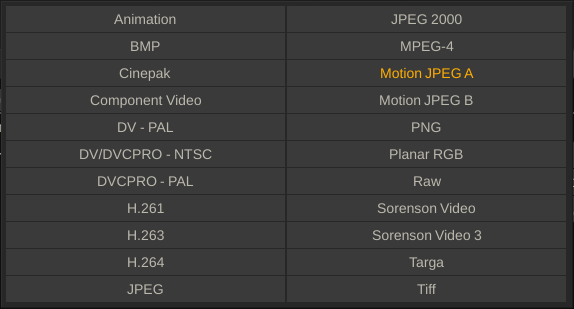
COMPRESSION QUALITY
You can choose the quality level for the QuickTime movie from the Quality pull-down. There are six options to choose from; Minimum, Low, Normal, High, Maximum and Lossless.
KEYFRAMES
Certain codecs will allow you to specify a frame interval for creating key image frames. This is how often the codec will re-sample the entire image.
DATA RATE
Certain codecs will allow you to specify a maximum data rate for the resulting QuickTime. This data rate is expressed in Kilobytes per Second(Kb/Sec).
Note: The optimal settings for QuickTime output vary greatly depending on the particular codec, the image size and the desired quality level. There is no one proper setting. You can adjust the values from the QuickTime Export menu and test with your imagery to find the best settings.
OUTPUT LUT
The QuickTime Export plug-in supports 1D and 3D LUTs for adjusting the levels of the resulting QuickTime file. The pull-down offers a quick Log to Lin conversion or you can load a custom LUT with the LOAD button. The name of the loaded LUT will be shown in the Text Slate.
OUTPUT SETTINGS
Switching to the Output Settings menu allows you to set the specifics of the QuickTime Export such as destination folder for the output, image size, frame rate and shot framing. This can all be set independently for the QuickTime Export.
AUDIO CHANNELS
You can toggle the available audio channels in the source material on and off to to include or exclude them from the QuickTime movie. You can output maximum of two channels of audio to Quicktime. SCRATCH uses the first two enabled channels.
STEREO
The options set the stereo flag the outputted QuickTime movie. This is purely a flag so external QuickTime players will recognize that the audio in the movie is Stereo; SCRATCH does not mix the channels.
COLOR TAGGING CONTROLS
Next to the basic options for encoding QuickTime there are a number of additional options for color-tagging and conversion. Note that all the additional options can have a different impact when used with different codecs - there is no "one-size-fits all" setting.
Source Gamma
This sets the Gamma level of the source image which so that it can be taken into account when encoding the shot. This is not an automatic process and the value can differ both for different source material as well a different QuickTime codecs. The aim is to find a gamma value so that when reading back the rendered output in SCRATCH the shot is identical to the rendered source material; For H264 or V210 the optimum values is 2.4, for ProRes no gamma compensation is needed.
Profile
Possible values: HD709, SD-PAL, SD-NTSC. With this setting you can tag a QuickTime movie with a specific profile which is used by some viewers (QuickTime X) on decoding to determine the primaries / color-space used, the transfer / gamma curve used and the matrix that is used for YUV to RGB conversions. There are three (most commonly used) profiles available. Note that SCRATCH itself is NOT using the profile on decoding.
Color Sync
Currently only available on OS X / QuickTime X. This option uses the profile of the monitor for encoding the image. The movie is tagged and some viewers will do an additional conversion when decoding the movie using the monitor profile of the monitor used to view. This option will on prevent any color shift when viewing a SCRATCH rendered QuickTime movie in the QuickTime X viewer but will look different when loading back into SCRATCH. Also the additional conversion will have an impact on render performance.
Gamma Level
This is an additional tag that is used by some Viewers as an additional gamma shift upon decoding an image.