ARRI RAW
To read and decode Arri (*.ari / *.mxf) files from the Alexa camera series there are a number of parameters available.

The initial decode values are read from the meta data of the underlying media file. Not all available Color Spaces and Debayer Modes can be applied to any type of ARRI footage; the available settings depend on the camera settings when recording and the Processing version of
the media which is tied to the camera firmware and is displayed in the
menu. If a combination of settings is not allowed a black frame is
displayed and an error is logged in the standard SCRATCH log file.
There are a number of Debayer Modes available. The default debayer mode is SCRATCH's own 'Fast'
mode which gives you the most performance for playback but at the cost
of some of the image quality. The ADA - HW/SW debayer modes provided by
the ARRI SDK, produce a sharper image but at the cost of performance.
Next to a debayer mode, you select the color spaces to decode the
image into. Note that not all debayer modes can be combined with all
color spaces.
The underlying ARRI media file can include LUT (ARRI Look) data which was added at the time of recording. If this data is included, it is always
applied and can not be switched off.
CODECS SUPPORT PACK
The Codecs Support Pack (CSP) is part of the SCRATCH installer
and extends the number of supported camera formats; AVC-HD, Panasonic
Raw and MXF, Sony MXF, Cinema DNG, Phantom CINE, Cineform Mov and AVI,
Magic Lantern (.raw and .mlv), BMD Pocket Camera. All additional
available formats are viewable when you open the SCRATCH File Browser and select the Formats pull-down button.
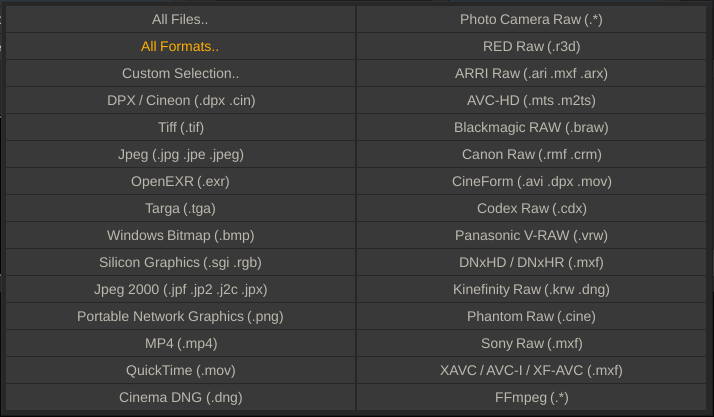
Some of the CSP formats have additional parameters for decoding available - but this varies per sub-type.

For raw formats these involve debayer settings. For compressed formats these setting cover applying possible color matrices.
DNG AND PHOTO CAMERA RAW
DNG reader for RAW media supports a wide range of DNG variants. The same reader also processed all Photo Camera Raw from still cameras like Canon, Nikon, Kodak, Hasselblad, Pentax and Leica.

The values for the Exposure, Gamma, Kelvin, Tint and Black Level parameters are in most cases included in the metadata of the DNG but can be adjusted to any desired level.
The DNG metadata can also specify a Color Matrix to be applied. disabling the option will bypass the transformation. The Clip Highlights option automatically clips any values above 1.0 when enabled.
DNxHD / DNxHR
MXXF reader for all variants of DNxHD and DNxHR.

If the Range option is set to Video, SCRATCH will do a scaling when transforming the YUV source media to RGB. When the option is set to Full range, SCRATCH assumes the YUV source data is already full range and not include the scaling.
FFMPEG
SCRATCH comes with an LGPL version of FFMpeg for reading various file formats.

With the Range option available with this reader you determine whether SCRATCH should interpret this media as Full (default) or Video range. This only applies to YUV formats that need to be converted to RGB.
KINEFINITY
The Kinefinity camera media can be read in either the raw (*.krw)
or dng file format. The format has a number of parameters available for
decoding / de-bayering the media.

GAIN AND WB
The gains and White Balance are used to control the debayer process.
Note that the White Balance control is a color picker that can be used
to select a single color or by dragging the mouse over an area - the
average color of that area.
Look
A Kinefinity recording can include a look that was setup on the
camera and stored in a separate LUT file alongside the media files. This
control allows you to use that look (On-set), use one of the default
looks (Neutral or Flat) or do no additional color processing at all
after the debayer (Camera Raw). The label under the option controls
shows the LUT name used.
The Bit Depth setting is similar to the setting with other camera
formats. By default the source data is loaded as 16bit float data.
However, if all your deliverables require a lower bit depth then
switching this setting to e.g. 10 bit integer will mean less data has to
be processed and as such have a impact on performance.
RED R3D
When working with RED .r3d media, there are two important aspects that you need to address; Image Extraction and the initial Color Transformation. For these steps SCRATCH uses the RED SDK software library which can optionally be used in combination with a Decoder Accelerator card (Red Rocket) to increase performance of image extraction. SCRATCH will automatically recognize the card. As of SCRATCH 8.x, SCRATCH also allows by default (multi)-GPU decoding of RED material. This default can be turned off by activating the Advanced Preferences variable: RED: Disable GPU.
Note: You can use multiple Red Rocket cards in a single system. SCRATCH will use all cards in its pre-fetching scheme which will boost performance further. This is especially useful in Stereo projects. Alternatively you can prevent SCRATCH from using any cards present by setting the Advanced Preferences variable RED: Disable Red Rocket.
The controls for managing image extraction and initial color transform for r3d media are available from the Shot menu in the Matrix and spread out over three tabs: General, Color and Resolution.
GLOBAL SETTINGS
The first menu tab is called General and contains settings that apply globally - to all r3d media within the project.

Decode
With the decode control you set the bit depth the image is decoded to; RED-16 means decode into a 16 bit RGB image, RED-10 into a 10 bit image, etc. Lower bit depths use fewer resources but do impact the image quality.
Squared Transformation
No longer available for new projects. Please refer for details to SCRATCH version 5.2 manual.
Metadata: Timecode
The RED camera records two tracks of timecode into the .R3D files; Time of Day timecode and EDGE timecode. Time of Day timecode uses the camera’s internal clock [or an external timecode generator, if used] as the source for the timecode. EDGE timecode is a contiguous timecode that spans across all clips on a particular piece of digital media; either Compact Flash or RED DRIVE. Both timecode tracks are available within SCRATCH.
The camera also adds an indicator within the .R3D file for which of these timecode tracks will be considered the PRIMARY timecode for the file. This indicator is important as it will determine which timecode track SCRATCH will read by default. It also determines which timecode is written into the QuickTime proxies generated by the camera and eventually used in offline editorial. So, setting this value properly onset is critical to a smooth post production workflow.
Note: The selected timecode applies to the Track-level; meaning that all shots (copies / versions) that reference the same physical file use the same timecode settings. Changing the setting on one shot will automatically change it for all shots referencing to the same file.
By clicking the All button next to the Timecode button will apply the selection made to all R3D shots in the current project.
Note: The selected timecode will be used for all conform operations, so it is critical that this value be set correctly.
Metadata: Reel-ID
This control allows you to adjust the Reel-ID for r3d footage to one of four formats: A001, A001C001, A00131XX, A001_C001_1231XX. Note that the setting is a project-wide setting and is applied to all RED shots, unless the Reel-ID of a r3d shot has been updated. Choosing a different Reel-ID format can be used for conforming using edit lists from third party systems where a different Reel-ID is used.
RESOLUTION
Through this tab you can set the resolution to which you want to extract the image, which does not have to be the same as the original resolution the shot was recorded in.

There are two important aspects to consider:
- The resolution is set per individual shot; even versions of the same shot can have different settings.
- If you are using a Red Rocket, the media is always decoded to the highest resolution and then rescaled on the card before returning the image to SCRATCH.
- When using software decoding you need to set a debayer (quality) resolution (full, 1/2 premium, 1/2 good, etc) and a filter to scale the result of the decode to the final target resolution.
Target Resolution
By default the target-resolution is set to the Project resolution. Next to selecting one of the standard resolutions (Film 4k, 2k, 1k and HD) you can also select Full, 1/2, 1/4 which relate to the original resolution the footage was shot in.
Width, Height and Fit
Next to selecting one of the standard resolution you can also set a custom resolution. If the target resolution has a different aspect than the original resolution you can choose to fit the height or width and as such crop the image.
Decode Settings
When using software decoding you set a debayer-resolution and a scale-filter both for viewing media in the Player (Show) and for rendering media in an output node (Process). These settings can be used to tweak between playback / process performance and image quality. The available filters are the same as for re-scaling / framing discussed earlier.
COLOR
The RED color transformation has a number of additional controls for applying a RED transformation.

The default parameter values are set from the available metadata in a r3d file when loading a new shot, unless an xml metadata file is available (RMD). In that case the values of that file are automatically loaded. With the two Reset buttons you either reset the values back to those in the RMD file or to the metadata values available in the media file of the Clip. The regular SCRATCH Reset button resets the clip to RMD and if not available to the clip' meta data values.
Note: The OLPF Compensation controls are only available for software-decoding and not in combination with a Red Rocket.
QUICKTIME / MP4
The QuickTime File Reader supports ProRes, DNxHD and H264 encoded data.

The Node menu gives information about the encoded media and you can set the Range option that determines how SCRATCH interprets the data: Video (default) or Full range. Internally SCRATCH always maintains a full range RGB image. QuickTime is stored in YUV. When interpreting a shot as Video Range, a conversion from video range YUV to full range RGB is applied.
Note that if SCRATCH detect in the metadata that the media is encoded in LogC (ARRI camera) or SLog (Sony camera) it will by default set the Range to Full so the scaling is avoided.
QUICKTIME LEGACY
This codec is deprecated. Apple has changed its support for the QuickTime framework. The coded is still available in the 8.6 version but will not longer be available in future versions. All QuickTime (ProRes or H264) can only be read through the new QuickTime reader.
The QuickTime Legacy file reader uses the QuickTime framework that needs to be installed on the system. On OSX this is installed by default. On Windows you need to install this separately. Note that this is marked as Legacy as support for the framework on Windows by Apple is stopping in the future.

The file reader has parameters to control the Bit-depth used to interpret the media and the Quality level to be used for decoding. The actual effect of the Quality depends on the specific codec with which the
QuickTime was originally created.
For some QuickTime codecs SCRATCH is unable to determine all settings
required for correct decoding from the file alone. SCRATCH has
two settings in the Advanced System Settings
where you can add the identified of a specific codec to ensure proper decoding. The identifier of the coded is displayed after the name in the Shot menu. The settings are:
- QuickTime: 10bits codecs - QuickTime media using these codecs are by default managed having a bit-depth of 10.
- QuickTime: b64a endian swap - QuickTime media using these codecs are treated having a reversed byte-order.
SONY RAW FORMATS: F65, F55, F5, FS700
SCRATCH supports various SONY Raw camera formats wrapped in an MXF container.

Setting the target resolution and decode resolution is similar as that for RED r3d media - discussed earlier in this chapter. Next to the resolution you set a target color and gamma space to decode to, the bit depth and the ISO, Kelvin and Tint to use with the decode.
The default debayer quality is Standard and the default Color and Gamma Space when loading is ITU-R.BT709/sRGB. Any in the metadata available ASC CDL values are automatically translated into pre-gain, offset, gamma and color B saturation.
Note: Sony Raw media has by by default 16 channels of audio, even though in most cases the channels are not used and only contain silence. When audio is switched on in SCRATCH all channels are processed. This might impact playback performance to a certain degree.
Note: The CSP, discussed later in this chapter - also includes support for SONY XAVC formats. Make sure when loading Sony footage to select the correct file-type in the file Browser.
XAVC READER
Decoding XAVC wrapped in an .mxf container.

Similar as for the QuickTime Reader - the XAVC reader has a Range parameter that tells SCRATCH how to interpret the content of the file - video or full range.