GENERAL
The Vector interface offers you six possible color selections or vectors that can be isolated and adjusted, allowing you to make quick changes to the overall image within a certain color range.
The color isolation is determined by identifying a wedge-shaped portion of the color wheel. By default, the vectors are set to the six primary and secondary colors: red, green, blue, yellow, cyan and magenta. These can be modified at any time to isolate alternate colors.
COLOR SELECTION
To modify a particular vector, click one of the predefined vectors. The current selected vector is highlighted by an orange rectangle. If you click the selected vector again it will act as a color picker and you can adjust the vector by selecting a color in the image or by using the color menu.
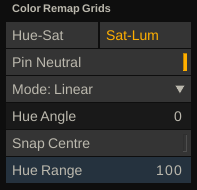
The selected vector is also displayed in the color ramp at the top of the menu - the center point as well as it width by the two outer arrows. To adjust the vector or resize it you can either use the corresponding controls or by dragging the vector selectors in the main color ramp directly. After setting up your vector you can use the Color adjustment controls to remap it.
CENTRE
The Centre Numerical Slate adjusts the base color position of the vector. This is the root color that is being isolated.
WIDTH
The Width Numerical Slate adjusts the amount of additional color on either side of the base color that is isolated by the vector. This results in a wider range of colors being isolated.
COLOR ADJUSTMENT
HUE SHIFT
You can offset the hue in the isolated color range using this Numerical Slate.
SATURATION
The amount of saturation in the isolated color range can be increased or decreased using this Numerical Slate.
LIGHTNESS
The amount of lightness in the isolated color range can be increased or decreased using this Numerical Slate.
BY-PASS
When enabled, SCRATCH ignores any of the vector adjustments set.
RESET
Reset the entire grid to its defaults. Alt-clicking any vector point will reset just the selected vector point.